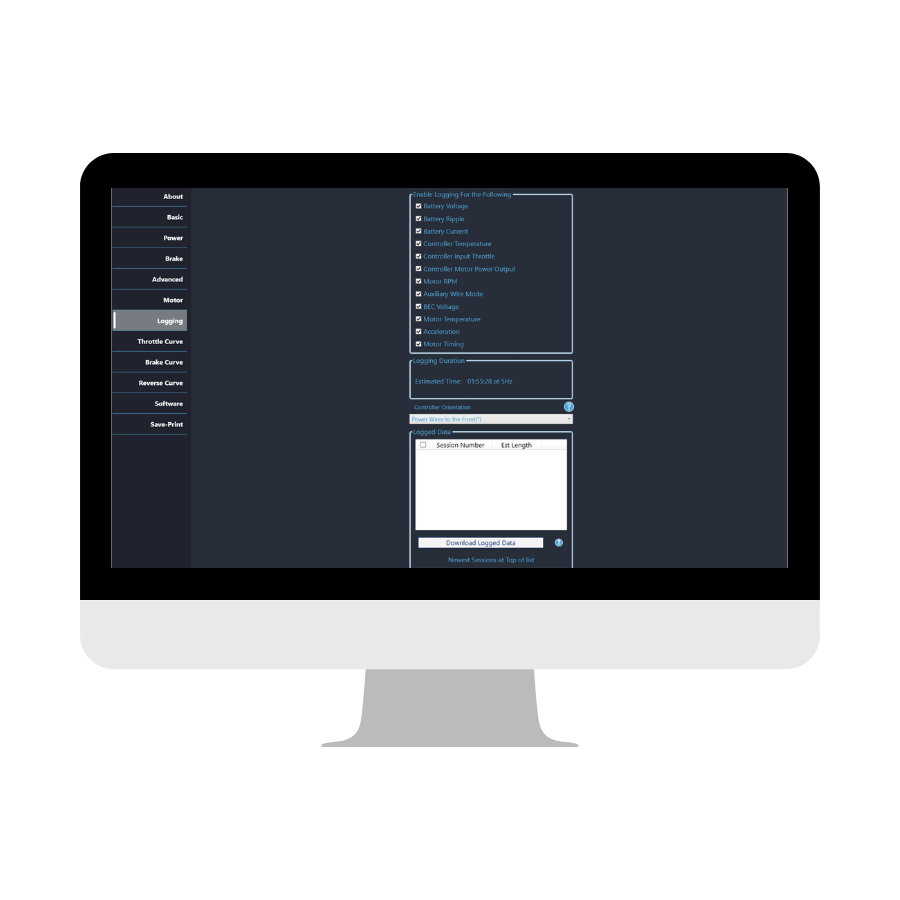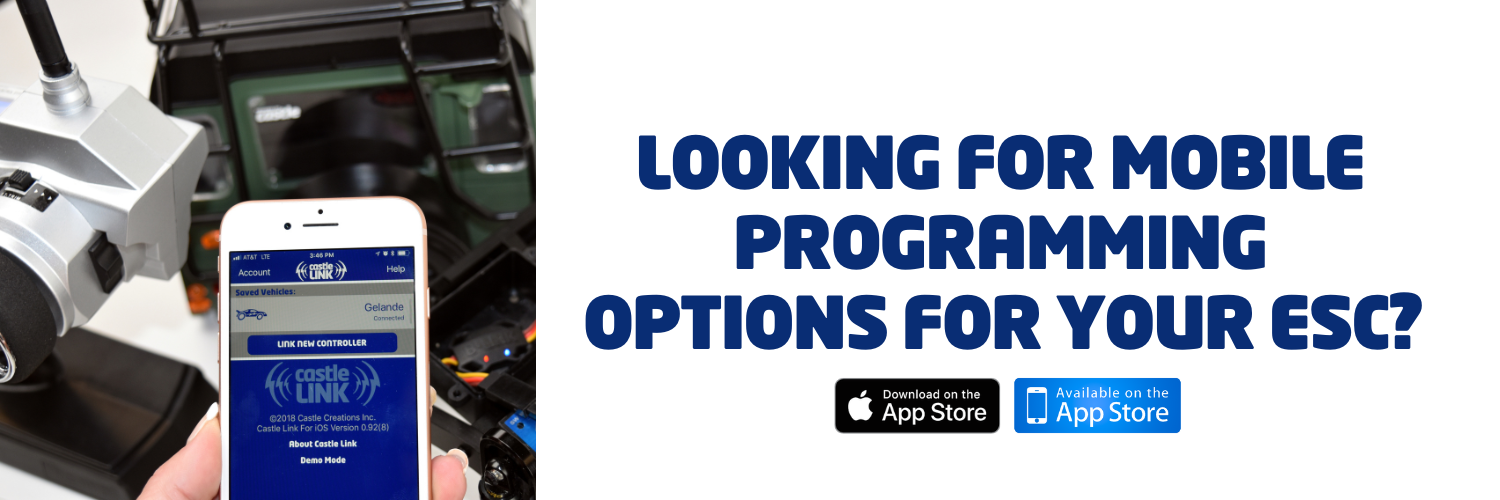WHAT IS CASTLE LINK?
For over 25 years, Castle engineers have led the way in software innovation—and it all starts here. Castle Link puts powerful tuning and control at your fingertips. Just grab a Castle Link Adapter and download the easy-to-install software below to unlock a full suite of adjustable parameters.
Want to explore first? No problem—Demo Mode lets you preview all available settings without connecting a device. You can also save and load custom setup profiles, update firmware with the latest features (free of charge), and view/download Data Logs from compatible ESCs.
Need help? Scroll down to our Resource Section for tips, how-tos, and FAQs.
SYSTEM REQUIREMENTS
Castle Link programming requires a Castle Link Adapter, a Windows computer, and the appropriate Castle Link software installed on your PC. We currently offer two versions of the Castle Link software:
CASTLE LINK 2: Compatible with Windows 10 and 11, Castle Link 2 is our next-generation software, designed for the future of Castle programming. It features a modern interface, streamlined navigation, and a smaller installation footprint. Supports all ESCS, including Cobra series, CC BECs, and accessories and supports the Castle Link USB Adapter V4; it also supports the Castle Link V3 adapter.
CASTLE LINK CLASSIC - Obsolete software that is not compatible with many newer products, including the Cobra series. Castle Link 2 is recommended in most cases. Supports Windows 7 and Windows 8. Requires a Castle Link USB Adapter V3 (or earlier).
Need help? Scroll down to our Resource Section for tips, how-tos, and FAQs
LET’S BEGIN!
1. Click the Castle Link software from our download area below to install on your PC and follow the prompts to complete your installation. Castle Link 2 is recommended for most users.
2. Once installed simply plug your Castle Link Adapter into the receiver lead on your controller and connect appropriate USB cable into your PC.
3. Open the Castle Link program on your PC and you are ready to go!
Need help? Scroll down to our Resource Section for tips, how-tos, and FAQs
DOWNLOAD SECTION
Download Castle Link 2 – Version 1.1.3
Note for Chrome users: Right Click download link above, choose "Save Link As...". Save file to your computer, then click "Keep" in the top right where it says "Insecured Download Blocked".
Release Date: 12/12/25
Requires Windows 10 or higher. Supports all generations of ESCs.
Castle Link V3 and Castle Link V4 can be used to connect.
-
During installation you may receive a pop-up warning stating "Windows protected your PC". On this screen, click "More Info", then click "Run anyway". The installation should proceed normally from there. We are working with Microsoft to resolve this issue and apologize for the inconvenience and your patience
-
MACINTOSH USERS MAY TAKE ADVANTAGE OF SOFTWARE SUCH AS PARALLELS DESKTOP, VMWARE FUSION, OR APPLE'S BOOT CAMP ALONG WITH WINDOWS TO RUN THE CASTLE LINK SOFTWARE, PROVIDED THE MACINTOSH HAS AN INTEL PROCESSOR. MACINTOSH INSTALLATION IS NOT SUPPORTED BY CASTLE CREATIONS.
-
1.Connect Castle Link USB device to Windows PC running Castle Link Application. Ensure USB link is detected. Green “Light” on interface screen will confirm USB connection.
2.Plug the HV controller into the Castle Link using the ESC throttle connector.
3.Connect power to the main ESC battery leads. Any pack of 4s to 12S will be sufficient for this purpose. The ESC will not link if connected out of order .
-
YOU MUST disconnect the AUX wire from your radio before connecting to Castle Link. Failure to do so may result in damage to your Castle Link and/or computer.
“I’ve had my Castle Link for many years now and it honestly sets Castle head and shoulders above every other vendor out there, plus I’ve had outstanding service support all the way over the pond in the UK. Outstanding company and people.”
| Resources | |
|---|---|
| Castle Link Settings for Align Helis | Feedback/Bug Report |
| Castle Link FAQ | Castle Link Compatibility Guide |
| Castle Link Accessories | Redeem a Coupon |